# MongoDB交互终端
# 直装方式
登录MongoDB实例
使用mongo shell登录mongodb实例:
mongod --port 27017 --dbpath /data/db1
// 或者
// 更常用
mongo --port 27017
// 鉴权方式一登录
mongo --port 27017 -u "adminUser" -p "adminPass" --authenticationDatabase "admin"
// 鉴权方式二登录
mongo --port 27017
use admin
db.auth("adminUser", "adminPass")
打印:
MongoDB shell version v4.2.1
connecting to: mongodb://127.0.0.1:27017/?compressors=disabled&gssapiServiceName=mongodb
Implicit session: session { "id" : UUID("908acb35-1053-4287-85bc-83d89daec400") }
MongoDB server version: 4.2.1
Welcome to the MongoDB shell.
// 如果没有开启访问控制,则在登录时会提示如下警告信息
** WARNING: Access control is not enabled for the database.
** Read and write access to data and configuration is unrestricted.
# docker方式
交互式终端命令
$ docker exec -it <容器名称> 镜像名称
- 查看 mongo 镜像的运行时的镜像名
$ docker ps | grep mongo

docker 中连接 mongo
- 连接示例
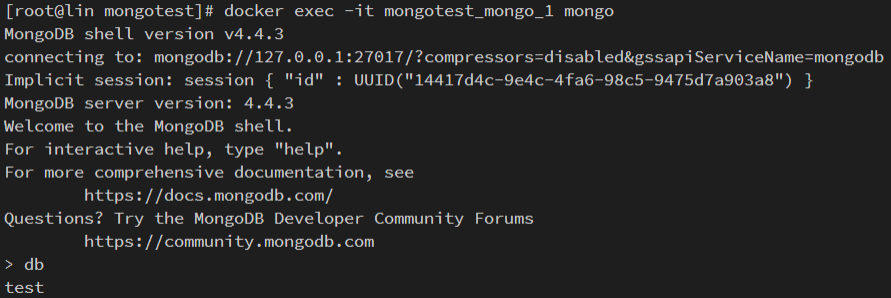
- 切换数据库
- 添加账号密码, 返回为 1 就成功了
- 查看全部数据库
- 切换到 admin 数据库,创建一个用户
# 切换数据库
use admin
# 创建账号密码
db.createUser({user: "Forest", pwd: "123456", roles: [{role: "dbOwner", db: "test"}]})
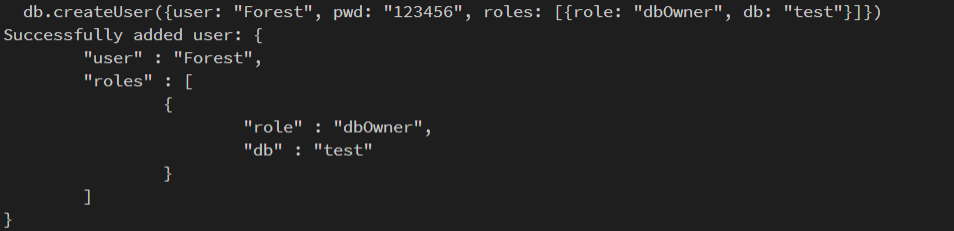
上列图示环境
- system:CentOS 8.2 64 位
- CPU&内存:1 核 2 GiB
- docker: 19.03.14